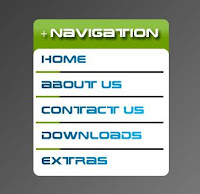Showing posts with label Computer. Show all posts
About Photoshop
About Photoshop
Photoshop means a shop, where you found so many photos what
you want. But now-a-days, Photoshop has a new meaning. If you ask anyone about
Photoshop, he will tell you about a software named Photoshop. The software is
also called the name of Adobe Photoshop. Because, Adobe Co. created the
software with the name of Photoshop. For this many people called it Adobe
Photoshop. In this time, Photoshop is the best photo editor software. For this
a huge people are using Photoshop.
Now the latest version of Photoshop is Adobe
Photoshop CS6. And I also use this version for creating the tutorials for this
blog. So, if you use the latest version of Photoshop, you will get some
advantages. But if you don't, no problem. Because, there are not so many
difference between the latest version and the older version. So, have fun with
Photoshop. And if you face any problem about Photoshop, we are here for help
you. Thanks......
Take A Snapshot
How To Take A Snapshot?
Snapshot means the pictures which is captured over the activity of the desktop. Many time we need to take a snapshot. But how to take a snapshot?
Don't be afraid. It is so easy to take a snapshot. For this, you should just follow some very simple steps. Let's see how to take a snapshot?
At first, choose the programe or programe's activity which you want to capture.
Next just click the " Print Screen " button.
You can now see the captured snapshot. Then you can edit this or save this. For saving this picture you can use " File > Save " menu or press " Ctrl + S ". You can also select any picture format.
At last press " Save ". And this is done. You have done the work and taken the snapshot.
Thanks......
Subscribe to:
Posts (Atom)